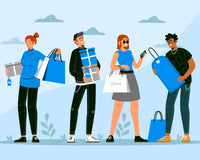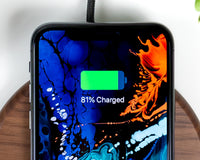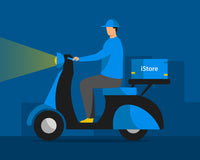You can check the health of your battery in Battery preferences or the Battery status menu:
- In macOS Big Sur, choose Apple menu > System Preferences, click Battery, select Battery in the sidebar, then click Battery Health.
- In macOS Catalina or earlier, hold the Option key and click the battery icon in the menu bar to reveal the battery status menu.
You'll see one of the following status indicators:
- Normal: The battery is functioning normally.
- Service Recommended: The battery's ability to hold charge is less than when it was new or it isn't functioning normally. You can safely continue to use your Mac but you should take it to an Apple-authorized service provider to get your battery evaluated.

Batteries are also expected to function for a certain number of cycles. This number represents the sum of total and partial discharge cycles throughout the life of the battery. You can see the cycle count limit for your computer by reviewing Determine battery cycle count for Mac notebooks.
Your Apple One Year Limited Warranty includes replacement coverage for a defective battery. If you purchased an AppleCare Protection Plan for your Mac notebook, Apple will replace the notebook battery at no charge if it retains less than 80 percent of its original capacity. If you don't have coverage, you can choose any of the options below to have your MacBook's battery serviced:
- Book an appointment by calling a Service Center near you.
- Reach out to our Facebook Pages: iStore At Your Service or Switch At Your Service.