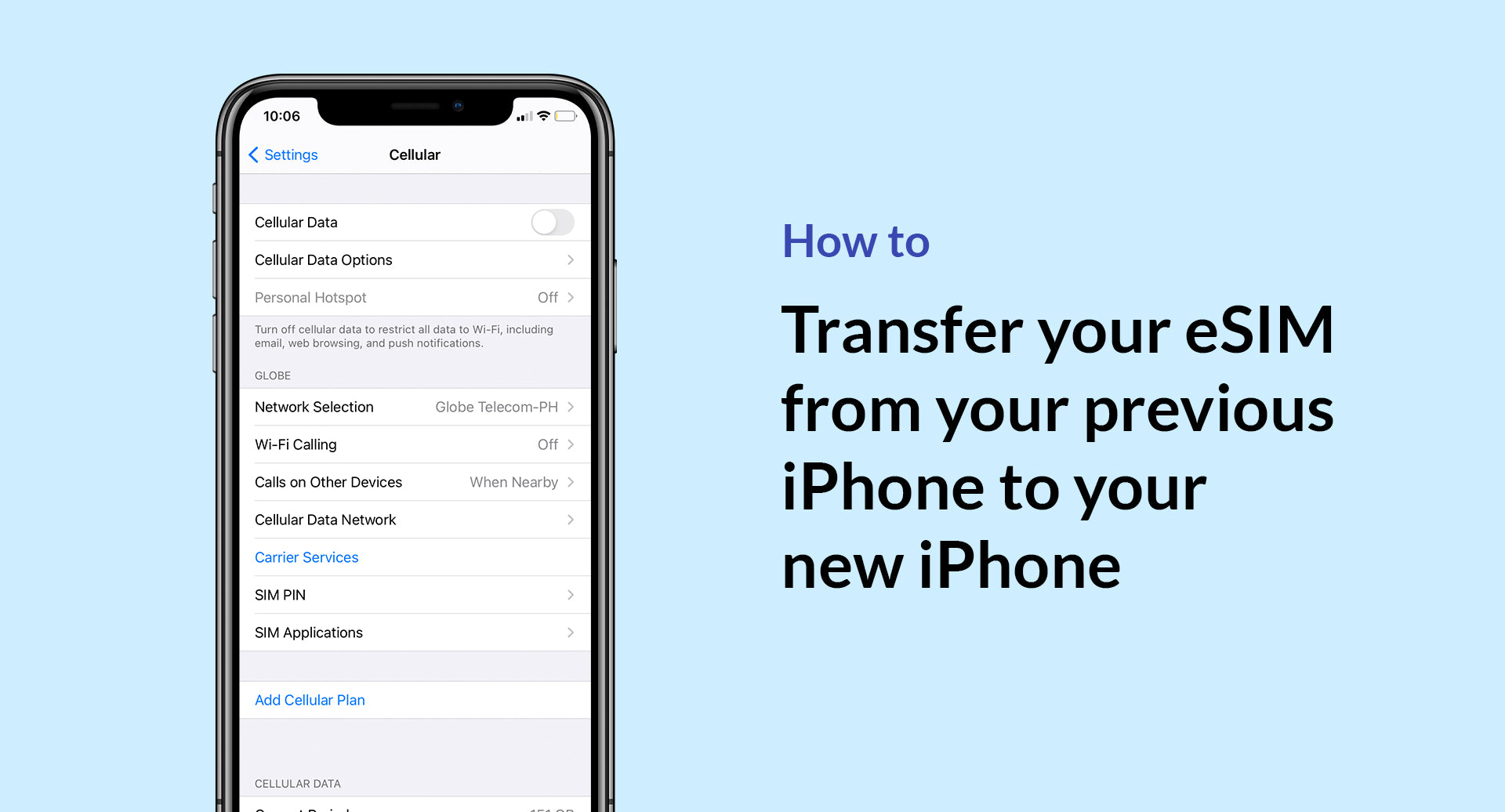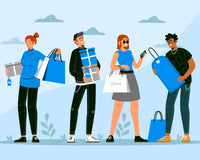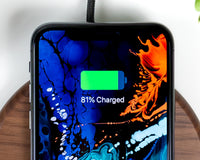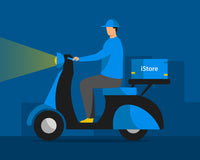To transfer the eSim from your previous iPhone, you need to activate the cellular plan on your new iPhone (the plan on your previous iPhone will automatically deactivate).
To set up your new iPhone, follow the steps on how to set up your cellular plan with eSIM <link article once visible> . If you're asked to "Transfer Cellular Plan" during Quick Start setup, you need the following:
To transfer an eSIM to a new eSIM:
- Your new iPhone must be iPhone XS, iPhone XS Max, iPhone XR, or later. Learn how to identify your iPhone model.
- Your new iPhone also needs iOS 13.1 or later. Learn how to update your iPhone.
To transfer a physical SIM to a new eSIM:
- Your previous iPhone needs iOS 14 or later.
- Your new iPhone must be iPhone XS, iPhone XS Max, iPhone XR, or later.
- Your new iPhone also needs iOS 14 or later.
With iOS 13.1 and later, some carriers support transferring your eSIM during Quick Start. Contact Globe™ Customer Care (+632) 7730-1000 or 211 using your mobile phone to see if they support this transfer process.
Learn how to transfer an eSIM or physical SIM from your previous iPhone to your new iPhone:
- Transfer eSIM during set up
- Transfer eSIM to eSIM after set up
- Transfer physical SIM to eSIM after set up
If you need to erase your eSIM, follow these steps:
- Go to Settings.
- Tap either Cellular or Mobile Data.
- Tap the plan you want to erase.
- Tap Remove Cellular Plan.
If you erase all content and settings from your device, you can choose to erase your eSIM as well or keep it. If you want to cancel your cellular plan, you still need to contact your carrier.