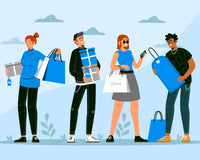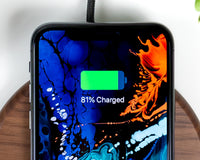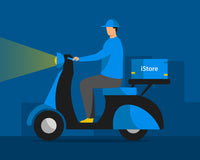As MacBook batteries age, their capacity to hold a charge will diminish over time. The less time the battery lasts, the more it will affect your device's overall operating capacity.
However, you can actually gauge when exactly the battery will completely wear out so you can avoid being left with a dead laptop especially when you need it the most. MacBook has a built-in utility that tells you when the battery needs to be replaced.
Your battery's ability depends on the number of cycles it goes through in its lifetime and by keeping track of this, you can estimate how long your battery will last.
What is a Battery Cycle?
A charge cycle happens when you use all of the battery’s power—but that doesn’t necessarily mean a single charge.
For example, every time you charge your battery to 100% and then use the battery power until 0%, that is 1 battery cycle.
Follow these steps to access information about your Mac notebook battery, including its cycle count:
- Hold the Option key and click the Apple menu. Choose System Information.
- Under the Hardware section of the System Information window, select Power. The current cycle count is listed under the Battery Information section.

What is the Cycle Count limit for your MacBook?
Batteries have a limited amount of charge cycles before their performance is expected to diminish. Your battery is designed to retain up to 80% of its original charge capacity at its maximum cycle count.
Use the table in this link to see the cycle count limit for your computer's battery. The battery is considered consumed once it reaches the limit.
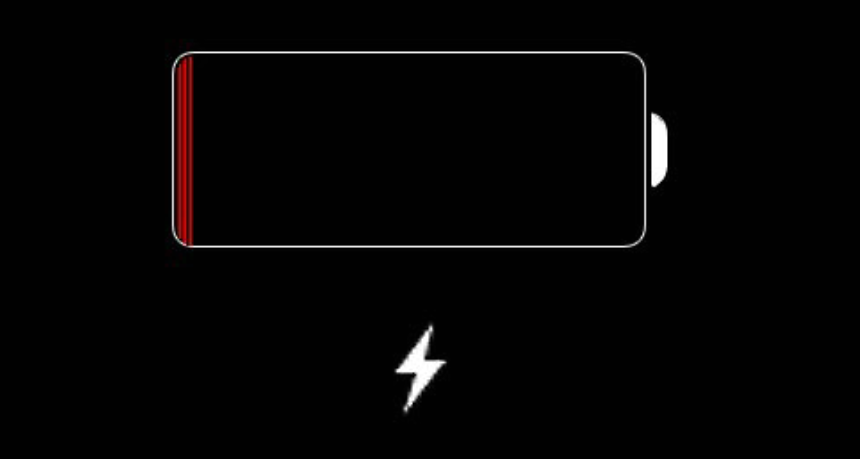
Why is it important to track your Battery Cycle Count?
Knowing how many charge cycles your battery has and how many are left can help you determine when a battery replacement is required.
Batteries are considered as an important aspect of your MacBook's health. By keeping track of the battery cycle count, you no longer need to worry about the hassle of your laptop unexpectedly dying on you.
If you already need a battery replacement, reach out to any of our Service Centers near you or chat with us on our Facebook Pages: iStore At Your Service or Switch At Your Service for more information.
For additional checking on the condition and health of your MacBook's battery, read here.