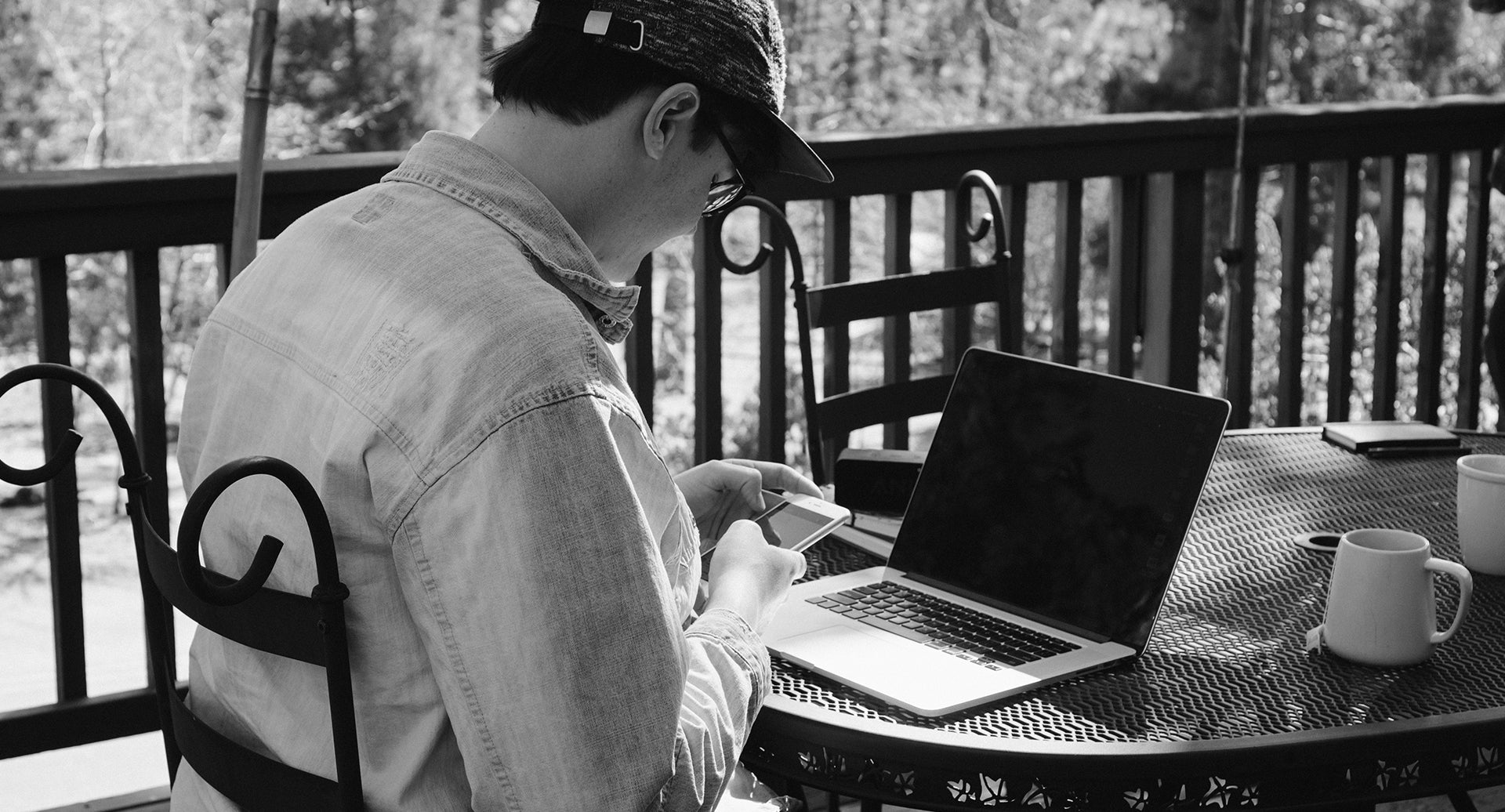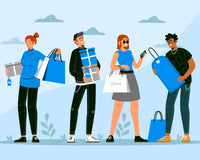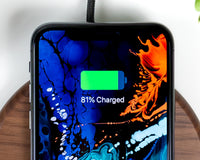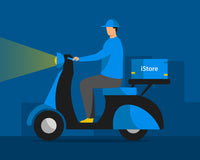If you have issues when you try to sign in with your Apple ID password, use these steps to reset it and regain access to your account.
On your iPhone, iPad, or iPod touch
- Go to Settings.
- Tap [your name] > Password & Security > Change Password.

- If you are signed into iCloud and have a passcode enabled, you will be prompted to enter the passcode for your device.
- Follow the onscreen steps to update your password.
On your Mac
With macOS Catalina:
- Choose Apple menu > System Preferences, then click Apple ID.
- Click Password & Security.
- If you're asked to enter your Apple ID password, click "Forgot Apple ID or password" and follow the onscreen instructions. You can skip the final steps below.
- Click Change Password. Before you can reset your Apple ID password, you'll be required to enter the password you used to unlock your Mac.
With macOS Mojave, High Sierra, or Sierra:
- Choose Apple menu > System Preferences, then click iCloud.
- Choose Account Details.
- If you're asked to enter your Apple ID password, click "Forgot Apple ID or password" and follow the onscreen instructions. You can skip the final steps below.
- Click Security > Reset Password or Change Password. Before you can reset your Apple ID password, you'll be required to enter the password you used to unlock your Mac.